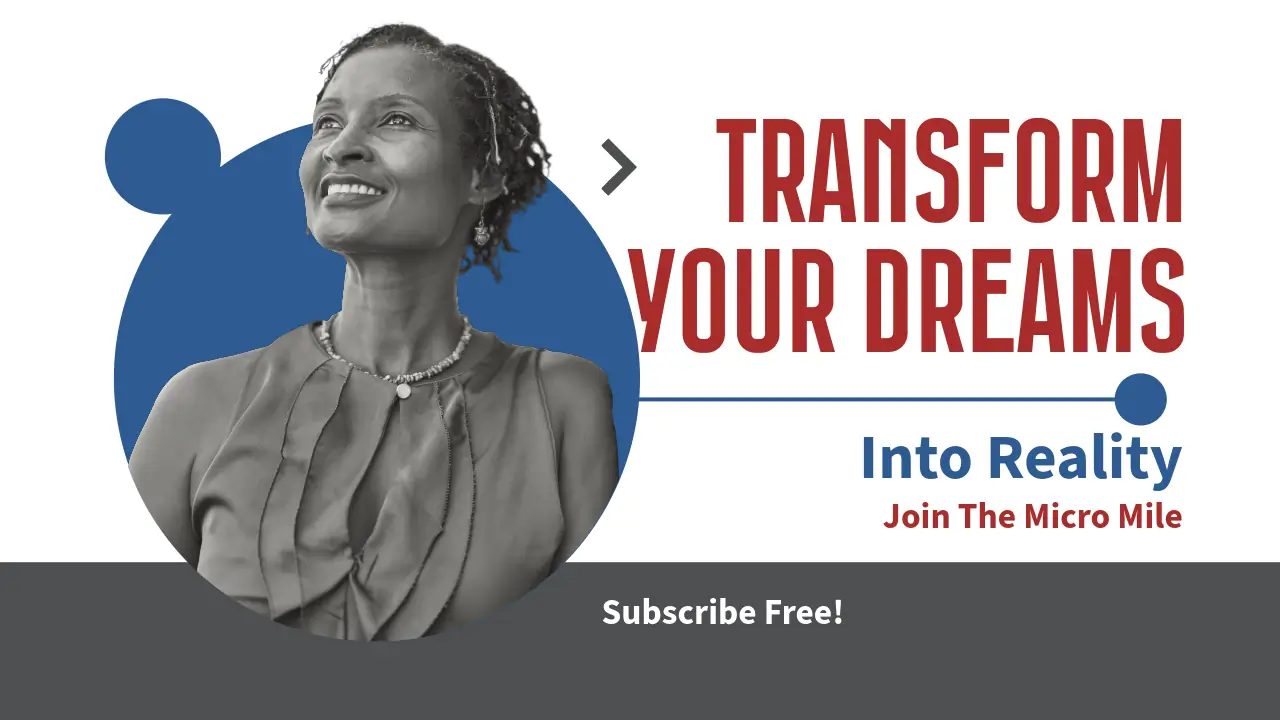Table of Contents
If you’re experiencing the frustrating issue of your WordPress blog page not showing posts, you’re not alone. This is a common problem that can arise due to various reasons, including improper settings, plugin conflicts, or even server issues. In this article, I’ll guide you through ten effective solutions to help resolve this issue and get your posts back on display.
1. Check Your Permalink Settings
Understanding Permalinks
Permalinks are the permanent URLs to your individual blog posts. If your permalink structure is misconfigured, it can cause your WordPress blog page not showing posts. Go to Settings > Permalinks in your WordPress dashboard, and ensure the structure is set to your preference.
Refreshing Permalinks
Sometimes, simply re-saving your permalinks can resolve issues. After you confirm your settings, click Save Changes without making any alterations. This refreshes your permalink settings, which might fix the problem.
Troubleshoot Specific Links
If certain posts are still not visible, check their individual links. Navigate to the Posts section, hover over a post, and click View. If it gives a 404 error, return to the permalinks settings and try a different structure.
2. Verify Your Reading Settings
Static Front Page vs. Latest Posts
Your WordPress site can be configured to display a static page or your latest posts on the homepage. If the setting is stuck on a static page without assigning the blog posts page correctly, your WordPress blog page not showing posts issue can arise. Check this under Settings > Reading.
Default Blog Page Setting
Once you’re in the Reading settings, ensure that your ‘Posts page’ is designated correctly. If thereâs no page selected, or if the wrong page is selected, your blog posts wonât appear on your intended page.
Public Visibility Settings
Make sure your site’s visibility settings allow search engines to index your blog. Under Settings > Reading, uncheck the box for âDiscourage search engines from indexing this siteâ to ensure your posts are visible.
3. Inspect Your Theme Settings
Theme Compatibility
Sometimes, the theme youâre using could be incompatible with your version of WordPress or with certain plugins. If you suspect this, reverting to a default WordPress theme like Twenty Twenty-One can help you identify whether the theme is causing the WordPress blog page not showing posts problem.
Check Widgets and Sidebars
Some themes may require specific widgets to display posts correctly. Check your widgets under Appearance > Widgets. Ensure the correct settings are applied on your blog sidebar or footer widgets.
Update Your Theme
If your theme isn’t updated to the latest version, it might cause compatibility issues. Visit Appearance > Themes and check for updates. An updated theme can also enhance your siteâs security and functionality.
4. Disable All Plugins
Finding Plugin Conflicts
Plugins can often conflict with one another or with your theme, causing your WordPress blog page not showing posts issue. Disable all plugins and see if your posts reappear. You can do this under Plugins > Installed Plugins.
Re-enable Plugins One by One
After disabling plugins, re-enable them one at a time, refreshing the blog page after each activation. This process helps identify which specific plugin might be causing the issue.
Look for Errors in Logs
If a specific plugin is causing the issue, checking your server’s error logs can provide insights. This will help you understand if it’s a coding issue or another conflict related to your WordPress blog page not showing posts.
5. Clear Caches
Browser Caches
Sometimes, your browser might display cached content, which can mislead you into thinking your posts aren’t showing. Clear your browser cache and refresh the page to see if that resolves the issue.
Plugin Caches
If you’re using a caching plugin (like WP Super Cache or W3 Total Cache), clear the cached files. Go to the plugin settings and find the option to delete the cache for immediate changes to take effect.
Server Caches
Your hosting provider might also have server-side caching. Access your hosting account and clear the cache to ensure your content is up-to-date, since old cached versions might be interfering with your WordPress blog page not showing posts.
6. Review User Permissions
Check User Roles
If your user role doesn’t have permission to view posts, it might lead to your WordPress blog page not showing posts. Check your user role under Users and ensure you’re logged in as the Admin or a user with sufficient permissions.
Private Posts
Sometimes, posts may inadvertently be marked as private. Edit the post in question and ensure the visibility setting is set to public. To do this, find the âPublishâ section and change it accordingly.
User Account Issues
If you’re still having issues, consider creating a new user with administrator rights to further diagnose the issue. Refresh your blog page while logged in under the new user to check if posts appear.
7. Update Your WordPress Version
Importance of Updates
Keeping your WordPress updated can resolve many issues, including your WordPress blog page not showing posts problem. Older versions may have bugs or compatibility issues with new plugins or themes.
How to Update
WordPress will often notify you of updates in your dashboard. Navigate to Dashboard > Updates to apply the latest version. Always back up your website before proceeding with any updates.
Updating Themes and Plugins
In addition to WordPress itself, ensure that all your themes and plugins are also up to date. An outdated theme or plugin can often lead to visibility issues in your blog.
8. Check for Errors in Custom Code
Custom Code Issues
If you’ve added any custom code to your site, it might be causing conflicts or errors resulting in your WordPress blog page not showing posts. Review any functions or snippets that were added to the theme’s functions.php file or custom plugins.
Temporarily Remove Custom Code
To identify if the custom code is the issue, temporarily remove or comment it out and check if your blog posts reappear. This allows you to pinpoint specific codes that may be causing issues.
Debugging Tools
Using debugging tools can help you identify errors in your code. Enable WordPress debugging by adding a line to your wp-config.php file and check for error messages when accessing your blog.
9. Review Your Database
Database Optimization
A cluttered or corrupted database can prevent your WordPress blog page not showing posts. Using database optimization plugins or phpMyAdmin can help clean up your database, making it more efficient.
Check for Corruption
Run a check on your database tables to ensure they’re not corrupted. Most database management tools have options for repairing tables, which can resolve issues related to missing posts.
Backing Up Before Changes
Before making any database changes, be sure to back it up. If anything goes wrong, you can restore your original data without losing current settings or posts.
10. Contact Your Hosting Provider
Support Availability
If you’ve exhausted all these options and your WordPress blog page not showing posts issue persists, it may be time to get in touch with your hosting provider. They can diagnose server-side issues that might be affecting your blog visibility.
Ask for Logs and Insights
Most hosts can provide server logs that can help identify issues like memory limits or conflicts that might be impacting your site. Don’t hesitate to ask for detailed assistance.
Consider Upgrading Plans
If bandwidth or server resources are the problem, consider upgrading your hosting plan to accommodate your blog’s needs, especially if you’re experiencing high traffic levels.
Frequently Asked Questions (FAQ)
Why is my WordPress blog page not showing posts?
The issue can stem from several factors like permalink settings, theme conflicts, or cache-related troubles. Reviewing the ten solutions we discussed should help resolve your specific situation.
How do I fix my WordPress blog page not showing posts?
Follow the steps outlined in this article to troubleshoot the settings and configurations that might be causing your posts not to display.
Can plugins affect posts visibility on my WordPress blog?
Yes! Plugins can sometimes conflict with your blog’s settings or other plugins, leading to visibility issues. Disabling plugins one by one can help identify the culprit.
What should I do if caching isnât the issue for my WordPress blog page not showing posts?
If caching isnât the issue, consider looking into user permissions, database errors, or theme settings that may be hiding your posts.
How often should I update my WordPress site?
Regular updates are crucial for security and functionality. Itâs recommended to check for updates weekly and apply them as necessary.
Conclusion
Facing a WordPress blog page not showing posts can be frustrating, but with the solutions outlined above, you can systematically troubleshoot the issue. Remember to check your settings, themes, plugins, and even your hosting provider if needed. By being proactive and informed, you can maintain a smoothly functioning blog through 2025 and beyond.